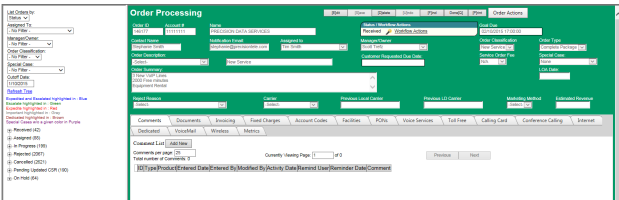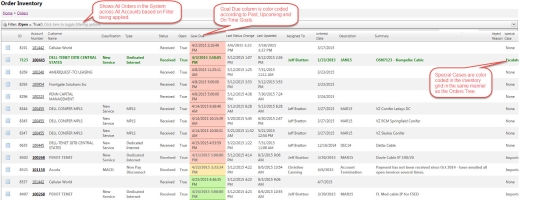Order Processing Screen
| How do I get here? | Orders ► Inventory ► Select order Orders ► Tree ► Find button Orders ► Tree ► Use Tree View Customers Module ► Orders tab ► Select order |
| Purpose | Orders can be used to add New Services to an account or to Update (Move Add Change Disconnect) existing account services. Note: Depending upon the client TBS setup, an Order may be required to Add and/or Edit product and charge information. |
| Security/Permissions | Access to the Orders Module is required |
| Taxing Impact | N/A |
| Commission Impact | N/A - only applies to the customer and products attached to the Order |
| Data Field Definitions | View Here |
Order Tabs
- For New Orders, the bottom tabs are enabled once a new order is created by entering information into the green section of the screen and clicking the Save button.
- For Existing Orders, the tabs are always enabled on an existing order that is not in Edit mode.
Once the tabs are enabled, click on the appropriate tab of the order to add or make changes to products and services.
When viewing an order, only the comments and documents that have been attached to that order will appear on the Comments and Documents tabs.
Products may also be attached to an order. Once the order is placed into Completed status, tabs will only appear for those product types that are associated with the order. The other product type tabs will no longer appear.
Orders SLA / Goal Tracking - In an effort to support, track and monitor service level agreement goals within the Orders module, the system supports the ability to define SLA Goals for each of the Order Status Groups in the Workflow Status Action tool. These fields allow better insight and tracking into the turnaround times within each Order status, help prioritize open Orders as well as help identify bottlenecks as items are passed through the workflow statuses. This setup in the workflow/status action module drives the Goal Due value on the Order and the Order Inventory.
For our example, if the Orders "Received" status has a Goal of 8 and a Goal Type of "Business", then the Order should be moved along to a new status within 8 business hours of being set to Received. If the Order has not changed statuses by this time frame, the Order is considered behind.